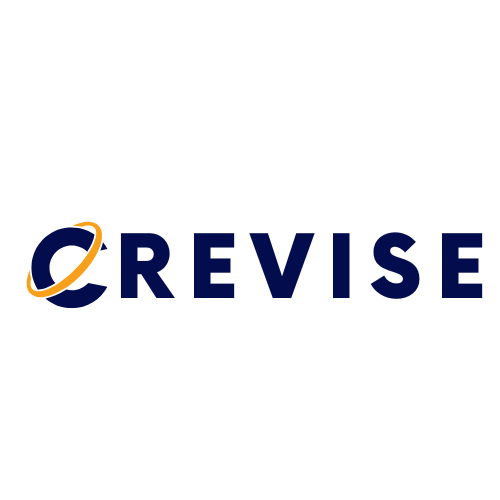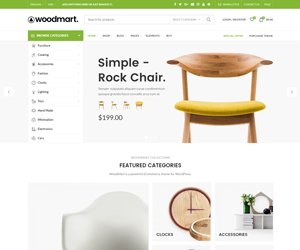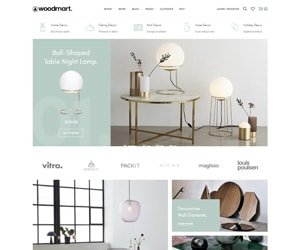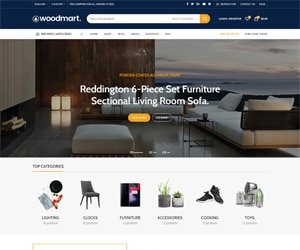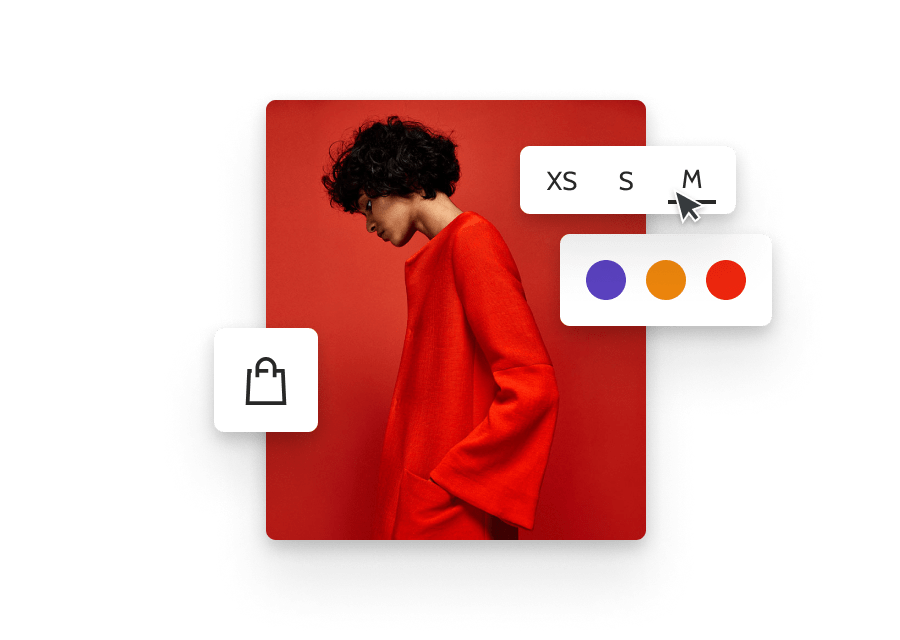Excel QR Code Generator: Master Creating & Using Excel QR Codes
Excel QR codes are powerful tools for sharing data quickly. They simplify access to information.
Imagine turning your Excel data into QR codes. It’s fast and efficient. QR codes from Excel can streamline tasks, making your workflow smoother. Whether you’re managing inventory, sharing contact details, or linking to websites, Excel QR codes are handy. This guide will walk you through the steps to create and use QR codes in Excel.
You’ll learn how to generate them and integrate them into your projects seamlessly. Ready to enhance your productivity with Excel QR codes? Let’s dive in and explore this exciting feature.
Introduction To Excel Qr Codes
Excel QR Code Generator allows you to create QR codes directly within an Excel spreadsheet. This tool is handy for various uses, such as sharing contact details, URLs, or other data. Understanding how to create and use QR codes in Excel can streamline your workflow and improve data sharing.
What Is A Qr Code?
A QR code is a type of matrix barcode, or two-dimensional barcode, that can store a large amount of data. It stands for Quick Response and is readable by any device with a camera and QR code scanner software. QR codes can contain URLs, text, contact information, and more.
| Feature | Description |
|---|---|
| Storage Capacity | Can store up to 7,089 characters |
| Readability | Can be read quickly by devices |
| Usage | Used for various data types |
Benefits Of Using Qr Codes In Excel
There are several benefits to using QR codes in Excel:
- Efficiency: QR codes streamline data sharing and eliminate manual entry.
- Accessibility: Easy to scan with smartphones and tablets.
- Versatility: Can store different types of data like URLs, text, and contact info.
- Space-saving: QR codes take up minimal space in your Excel sheet.
Using QR codes in Excel can make your data more interactive and accessible. This can lead to better engagement and improved workflow.
Getting Started
Creating QR codes in Excel is a practical way to share information. This guide will help you get started. You’ll learn about the requirements and installing the necessary add-ins for generating QR codes in Excel.
Excel Requirements
Before generating QR codes, check your Excel version. You need Excel 2013 or later. Ensure your Excel has the following:
- Office 365 subscription
- Developer tab enabled
If you use an older version, consider upgrading. Newer versions support more add-ins and features, making it easier to generate QR codes.
Installing Necessary Add-ins
To create QR codes, you need specific add-ins. Follow these steps to install them:
- Open Excel and go to the Insert tab.
- Click on Get Add-ins.
- In the search box, type QR Code.
- Choose a suitable add-in from the list, then click Add.
- Follow the prompts to complete the installation.
After installing the add-in, you can start generating QR codes. The add-in should appear in the Excel ribbon. If it doesn’t, try restarting Excel.
Once the add-in is installed, you can generate QR codes for various purposes. You can share URLs, text, or even contact information. Generating QR codes in Excel is now simple and efficient.
Creating Qr Codes In Excel
Do you want to create QR codes directly in Excel? It’s easier than you think. QR codes are a great way to store data. They can hold URLs, text, or even contact details. Excel can generate these QR codes for you. Follow this guide to learn how.
Step-by-step Guide
Creating QR codes in Excel is a simple process. Here’s a step-by-step guide:
- Open Excel and create a new spreadsheet.
- In the first column, enter the data you want to convert into a QR code.
- Next, install a QR code generator add-in. You can find these in the Microsoft Store.
- After installing the add-in, go to the Insert tab.
- Click on the QR Code option from the add-in.
- Select the cell with your data.
- The add-in will generate a QR code and insert it into your spreadsheet.
Now you have a QR code in your Excel sheet. You can resize or move it as needed.
Using Excel Formulas
Another method to create QR codes involves using Excel formulas. This method requires the use of an online API. Follow these steps:
- In the first column, enter your data.
- In the second column, enter the following formula:
=CONCATENATE("https://api.qrserver.com/v1/create-qr-code/?data=", A1, "&size=100x100")
This formula will generate a URL. This URL will create a QR code for the data in cell A1. You can then use this URL to display the QR code image.
To display the image:
- Right-click the cell with the formula.
- Select Insert > Image > From URL.
- Paste the URL generated by the formula.
Now, your QR code will appear in the spreadsheet. This method is dynamic. If you change the data in column A, the QR code updates automatically.
By following these methods, you can easily create and use QR codes in Excel.
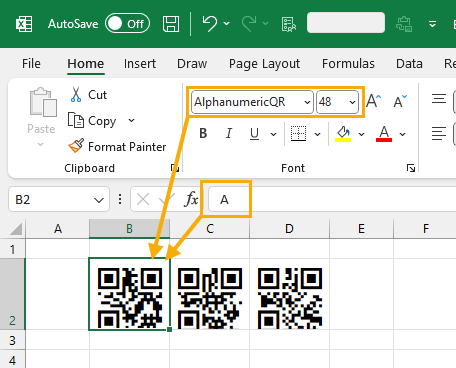
Credit: www.howtoexcel.org
Customizing Qr Codes
Customizing QR codes in Excel allows you to make them more appealing. You can change the size, add colors, and even include logos. These customizations help you create QR codes that stand out and match your brand.
Changing Qr Code Size
Adjusting the size of your QR code is easy in Excel. You can make it larger or smaller to fit your needs. A larger QR code is easier to scan from a distance. A smaller QR code can fit into tight spaces. Use the resize handles to adjust the dimensions of your QR code. This ensures that your QR code is the right size for its intended use.
Adding Colors And Logos
Adding colors to your QR code can make it more attractive. You can match the colors to your brand’s palette. This customization can make your QR code more appealing to your audience. You can also add your company’s logo to the center of the QR code. This increases brand recognition. To do this, you need to ensure the logo does not cover the code’s essential parts. This way, the QR code remains scannable.
Using Qr Codes For Data Management
Managing data in Excel can be time-consuming. Using QR codes can simplify this. By integrating QR codes into your Excel sheets, you can easily share and access information.
Linking To Urls
QR codes can link directly to URLs. This feature is useful for sharing website links. You can embed a QR code in your Excel sheet to link to your company’s website. Here’s how to do it:
- Open your Excel sheet.
- Select the cell where you want the QR code.
- Use a QR code generator to create a code for your URL.
- Download the QR code image.
- Insert the image into the selected cell.
Now, anyone can scan the QR code with their phone to visit the URL. This method saves time and ensures accuracy.
Embedding Contact Information
QR codes can also embed contact information. You can use QR codes to store business cards or contact details. This way, users can quickly add contacts to their phones. Here’s how to embed contact information into a QR code:
- Open your Excel sheet.
- Select the cell for the QR code.
- Use a QR code generator to create a vCard QR code.
- Enter the contact details: name, phone number, email, etc.
- Download the QR code image.
- Insert the image into the selected cell.
Scanning the QR code will allow users to save the contact details directly to their phone. This method is efficient and reduces the risk of errors.
| Step | Action |
|---|---|
| 1 | Open Excel sheet |
| 2 | Select the cell |
| 3 | Generate QR code |
| 4 | Download QR code image |
| 5 | Insert image into cell |
Using QR codes for data management in Excel is practical. It enhances data sharing and ensures information is readily accessible. Implementing these methods can make your workflow smoother.
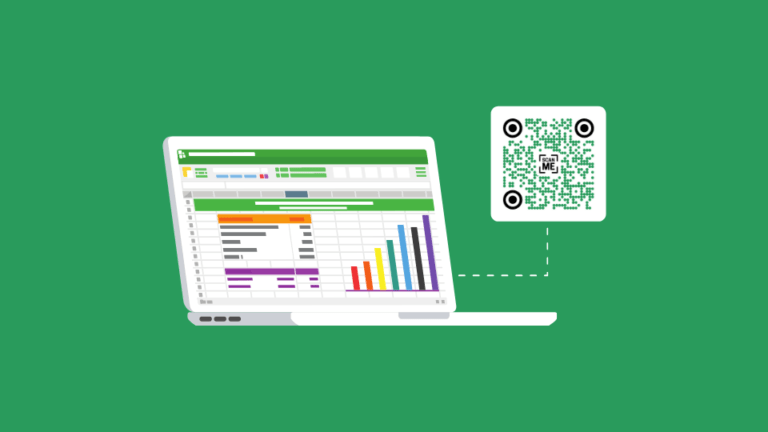
Credit: www.uniqode.com
Advanced Features
Unlock the potential of Excel QR Code Generator with advanced features. These features enhance the usability and functionality of QR codes created in Excel. Learn about dynamic QR codes and automating QR code generation.
Dynamic Qr Codes
Dynamic QR codes allow you to update the URL or data without changing the code itself. This feature saves time and resources. You can easily edit the linked information as needed. Dynamic QR codes are perfect for marketing campaigns. They provide flexibility and adaptability. You can track scans and gather analytics with dynamic QR codes.
Automating Qr Code Generation
Automate QR code generation to streamline your workflow. Excel’s built-in functions make this possible. Use VBA (Visual Basic for Applications) to create QR codes in bulk. This reduces manual effort and errors. Automation is helpful for large datasets. Generate hundreds of QR codes in minutes. This feature is a timesaver for businesses and educators. Enhance efficiency with automated QR code generation in Excel.
Practical Applications
QR codes created using Excel can be applied in various practical ways. They simplify tasks in inventory management and boost marketing campaigns. Their versatility makes them a valuable tool for businesses.
Qr Codes For Inventory
Tracking inventory can be a daunting task. Excel QR code generator simplifies this process. Create a QR code for each product. Scan these codes to quickly access product details. This helps streamline inventory management. It reduces errors and saves time.
QR codes can store essential information. Details like product name, category, and price. Scanning the code provides instant access to this data. This ensures accurate and efficient inventory control.
Qr Codes In Marketing
QR codes are powerful marketing tools. They can drive customer engagement. Use Excel to generate QR codes for your campaigns. Place these codes on flyers, posters, and business cards. Customers can scan the codes for more information. This can include special offers, event details, or contact information.
QR codes can also link to your website. This increases traffic and potential leads. They provide a seamless way for customers to connect with your brand. Engaging and informative, QR codes can enhance your marketing strategy.
Troubleshooting Common Issues
Troubleshooting common issues with Excel QR Code generators can be challenging. Understanding the root cause is key. This section will address frequent problems and offer solutions. We will look at scanning problems and error correction tips to help you get the most out of your QR codes.
Scanning Problems
Sometimes, QR codes do not scan correctly. This can be due to several reasons:
- Poor Image Quality: Ensure the QR code image is clear and not blurry.
- Incorrect Size: QR codes that are too small or too large may not scan well. Keep the size between 2×2 cm and 4×4 cm.
- Lighting Conditions: Ensure good lighting. Avoid shadows or excessive glare on the QR code.
- Obstructions: Make sure nothing is covering the QR code.
If you still face issues, check your QR code reader app. It might need an update.
Error Correction Tips
QR codes have built-in error correction. This allows them to function even if part of the code is damaged. Here are some tips:
- Choose the Right Level: QR codes have different error correction levels (L, M, Q, H). Level H offers the most protection but makes the code more complex. Use level M for most applications.
- Test Your QR Code: Always test your QR code with multiple devices and apps.
- Keep It Simple: Avoid adding too much data to a QR code. This can make it harder to scan.
- Use a Quality Generator: Ensure you use a reliable Excel QR code generator.
By following these tips, you can minimize errors and ensure your QR codes scan smoothly.

Credit: blog.ambor.com
Frequently Asked Questions
What Is An Excel Qr Code Generator?
An Excel QR code generator is a tool that creates QR codes directly in Excel. This allows you to convert data into QR codes easily.
How Do I Create Qr Codes In Excel?
To create QR codes in Excel, use a QR code generator add-in. Install the add-in, select your data, and generate the QR code.
Can I Use Qr Codes In Excel For Free?
Yes, many QR code generator add-ins for Excel are free. You can create and use QR codes without any cost.
Why Use Qr Codes In Excel?
Using QR codes in Excel simplifies data sharing. It makes it easy to transfer data quickly and efficiently.
Conclusion
Creating QR codes in Excel is simple and effective. Follow these steps to generate and use them easily. QR codes can streamline information sharing. They help in organizing data efficiently. Start using Excel QR codes today and see the benefits for yourself.
Enhance productivity with this useful tool. Whether for business or personal use, QR codes can make tasks easier. Embrace this technology to improve your workflow. Give it a try and make data management simpler and quicker.