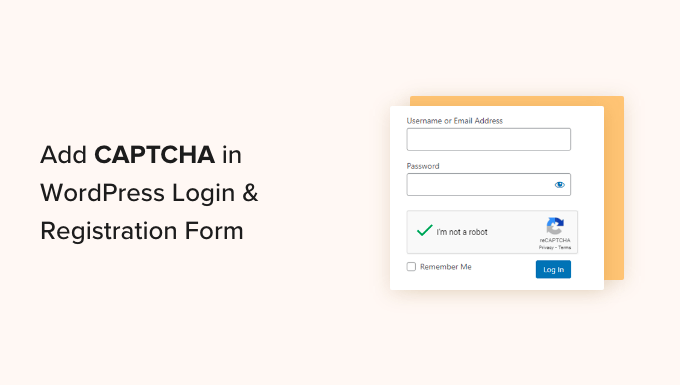Adding Captcha to your WordPress login page can help keep your site safe. Captcha is a tool that helps stop bots from logging in. Bots are computer programs that can harm your website. In this guide, we will show you how to add Captcha to your WordPress login page.
Why Add Captcha to Your Login Page?
Captcha helps keep your site safe. It stops bots from logging in. Bots can try to guess your password. They can also spam your site. By adding Captcha, you can stop bots. This makes your site safer.
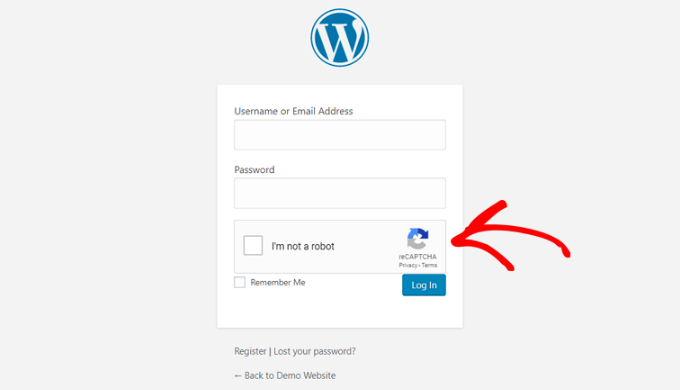
Steps to Add Captcha to Your WordPress Login Page
Here are the steps to add Captcha to your login page:
- Install a Captcha plugin.
- Activate the plugin.
- Configure the plugin settings.
Step 1: Install A Captcha Plugin
First, you need to install a Captcha plugin. There are many Captcha plugins available. Some popular ones are:
- reCaptcha by BestWebSoft
- Google Captcha (reCAPTCHA) by BestWebSoft
- Advanced noCaptcha & invisible Captcha
To install a plugin, follow these steps:
- Go to your WordPress dashboard.
- Click on “Plugins”.
- Click on “Add New”.
- Search for the Captcha plugin you want.
- Click “Install Now”.
Step 2: Activate The Plugin
After installing the plugin, you need to activate it. To activate the plugin, follow these steps:
- Go to your WordPress dashboard.
- Click on “Plugins”.
- Find the Captcha plugin you installed.
- Click “Activate”.
Step 3: Configure The Plugin Settings
After activating the plugin, you need to configure its settings. Each plugin has different settings. Here is how to configure some popular plugins:
reCaptcha by BestWebSoft
To configure reCaptcha by BestWebSoft, follow these steps:
- Go to your WordPress dashboard.
- Click on “BWS Panel”.
- Click on “reCaptcha”.
- Enter your Google reCaptcha keys.
- Select where you want to add Captcha (login form).
- Click “Save Changes”.
Google Captcha (reCAPTCHA) by BestWebSoft
To configure Google Captcha (reCAPTCHA) by BestWebSoft, follow these steps:
- Go to your WordPress dashboard.
- Click on “BWS Panel”.
- Click on “Google Captcha”.
- Enter your Google reCaptcha keys.
- Select where you want to add Captcha (login form).
- Click “Save Changes”.
Advanced noCaptcha & invisible Captcha
To configure Advanced noCaptcha & invisible Captcha, follow these steps:
- Go to your WordPress dashboard.
- Click on “Settings”.
- Click on “Advanced noCaptcha & invisible Captcha”.
- Enter your Google reCaptcha keys.
- Select where you want to add Captcha (login form).
- Click “Save Changes”.
How to Get Google reCaptcha Keys
To use Google reCaptcha, you need keys. Here is how to get them:
- Go to the Google reCaptcha website.
- Click on “Admin Console”.
- Log in with your Google account.
- Click on the “+” button to create a new site.
- Enter your website name and domain.
- Choose “reCAPTCHA v2” or “reCAPTCHA v3”.
- Accept the terms and conditions.
- Click “Submit”.
- Copy the Site Key and Secret Key.
Testing Your Captcha
After setting up Captcha, test it. Here is how:
- Log out of your WordPress site.
- Go to the login page.
- Check if the Captcha is visible.
- Try logging in with correct and wrong details.
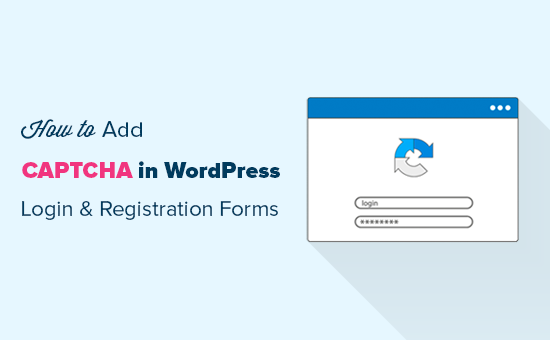
Troubleshooting Common Issues
Sometimes, you may face issues. Here are some common ones:
Captcha Not Showing
If Captcha is not showing, check these:
- Plugin is activated.
- Keys are correct.
- Settings are saved.
Captcha Always Fails
If Captcha always fails, check these:
- Keys are correct.
- Plugin is updated.
- No conflicts with other plugins.
Frequently Asked Questions
What Is Captcha?
Captcha is a security tool to verify human users and block bots.
Why Add Captcha To A WordPress Login Page?
Adding Captcha enhances security, prevents spam, and blocks automated login attempts.
How Does Captcha Protect My WordPress Site?
Captcha blocks bots and automated scripts, keeping your login page secure.
What Plugins Add Captcha To WordPress Login?
Plugins like reCAPTCHA by BestWebSoft and Google Captcha can add Captcha to WordPress.
Conclusion
Adding Captcha to your WordPress login page is easy. It helps keep your site safe. Follow the steps in this guide. You will be able to add Captcha without any problems. Keep your site secure from bots!